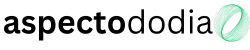Input lag is one of the most frustrating issues gamers face. Whether you’re playing a fast-paced first-person shooter (FPS), a fighting game, or a racing simulator, even a small delay between pressing a button and seeing the action on-screen can ruin the gaming experience. Fortunately, there are many ways to reduce input lag and optimize gaming performance for a smoother, more responsive experience.
This guide will explain what input lag is, its causes, and the best ways to minimize it on PCs, consoles, and cloud gaming platforms.
1. What is Input Lag?
Input lag refers to the delay between a player’s input (pressing a key, moving a mouse, or using a controller) and the game responding on-screen. It is measured in milliseconds (ms), and lower values result in a more responsive experience.
While some games naturally have more input lag due to their design (such as turn-based strategy games), competitive games like Call of Duty, Valorant, and Street Fighter require minimal input lag for precise controls and fast reactions.
Types of Input Lag
- Display Lag – The delay caused by the monitor or TV in processing the video signal.
- Hardware Lag – The time it takes for the keyboard, mouse, or controller to register inputs.
- Game Engine Lag – The delay from game processing, affecting responsiveness.
- Network Lag – A delay in online multiplayer games caused by high ping or network instability.
2. How to Reduce Input Lag on PC
1. Use a Low-Latency Monitor
A high refresh rate, low response time monitor significantly reduces input lag. Look for these specifications:
- Refresh Rate: 144Hz, 240Hz, or 360Hz (higher refresh rates improve responsiveness).
- Response Time: 1ms or lower (reduces ghosting and improves clarity).
- G-Sync / FreeSync: Helps prevent screen tearing but may add slight latency in some cases.
✅ Tip: If your monitor has a “Game Mode”, enable it for lower input lag.
2. Adjust Windows Settings for Gaming
- Enable High-Performance Mode:
- Open Control Panel > Power Options
- Select High Performance
- Disable Background Apps:
- Open Task Manager (Ctrl + Shift + Esc)
- End unnecessary processes that consume CPU/RAM.
- Turn Off Windows Enhancements:
- Open Settings > System > Display > Graphics Settings
- Enable Hardware-Accelerated GPU Scheduling.
✅ Tip: Disabling V-Sync in Windows settings can help reduce input lag in games.
3. Optimize GPU Settings for Lower Latency
For NVIDIA Users (GeForce Graphics Cards)
- Open NVIDIA Control Panel
- Go to Manage 3D Settings
- Set Low Latency Mode to Ultra
- Enable G-Sync (optional) but disable V-Sync if aiming for the lowest latency
For AMD Users (Radeon Graphics Cards)
- Open AMD Radeon Software
- Enable Radeon Anti-Lag
- Set Frame Rate Target Control (FRTC) close to your monitor’s refresh rate
✅ Tip: Cap FPS slightly below the monitor refresh rate (e.g., 141 FPS for a 144Hz monitor) to avoid micro-stutters.
4. Use a Wired Keyboard and Mouse
Wireless peripherals introduce additional latency due to signal transmission. To minimize input lag:
- Use a wired mechanical keyboard with a fast response time (1ms).
- Use a wired gaming mouse with a polling rate of 1000Hz for better precision.
- If using wireless devices, switch to low-latency 2.4GHz wireless mode instead of Bluetooth.
✅ Tip: Adjust mouse DPI and sensitivity settings to reduce movement delay.
5. Disable V-Sync in Games
V-Sync synchronizes frame rates but introduces noticeable input lag. If your system can maintain high FPS, turn off V-Sync and use G-Sync or FreeSync instead.
✅ Tip: If screen tearing is an issue, use Fast Sync (NVIDIA) or Enhanced Sync (AMD) instead of V-Sync.
6. Lower Graphics Settings to Improve FPS
If your game stutters or struggles to reach high FPS, lower graphics settings like:
- Shadows (set to low)
- Reflections & Anti-Aliasing (disable or lower)
- Post-processing effects (disable motion blur)
- Texture Quality (adjust based on VRAM availability)
✅ Tip: Keeping FPS above your monitor’s refresh rate helps reduce input lag.
3. How to Reduce Input Lag on Consoles
1. Enable Game Mode on Your TV
Most modern TVs have a Game Mode that disables unnecessary processing, reducing input lag by 10–50ms.
- On Samsung TVs: Settings > Picture > Special Viewing Mode > Game Mode
- On LG TVs: Settings > Picture > Picture Mode > Game Optimizer
- On Sony TVs: Settings > Picture & Display > Picture Mode > Game Mode
✅ Tip: Avoid TVs with heavy post-processing features like Motion Smoothing, which add significant lag.
2. Use a Wired Connection for Controllers
- Plug in your PlayStation or Xbox controller via USB cable to reduce wireless latency.
- If using Bluetooth controllers, ensure there is minimal interference from other devices.
3. Use a 120Hz or Low-Latency TV
Some high-end TVs support 120Hz and auto low-latency mode (ALLM), reducing input lag for console gaming.
✅ Tip: If using Xbox Series X or PlayStation 5, enable VRR (Variable Refresh Rate) for smoother gameplay.
4. How to Reduce Input Lag in Online Games
1. Use a Wired Ethernet Connection
Wi-Fi introduces more latency and packet loss than a wired connection. Connect directly to your router using an Ethernet cable to reduce lag.
2. Lower Your Ping and Improve Internet Stability
- Close background apps using bandwidth (Netflix, YouTube, downloads).
- Enable Quality of Service (QoS) in your router settings to prioritize gaming traffic.
- Use a gaming VPN if ISP throttling affects your connection.
✅ Tip: Ping under 30ms is ideal for competitive gaming. Above 100ms can cause severe lag.
3. Choose the Nearest Game Server
If a game allows server selection, pick the one closest to your region for lower latency.
✅ Tip: If experiencing server lag, check the game’s status page for ongoing issues.
5. How to Reduce Input Lag in Cloud Gaming
Cloud gaming services like GeForce Now, Xbox Cloud Gaming, and PlayStation Now introduce additional input lag because game data is processed remotely. To improve performance:
- Use a wired Ethernet connection instead of Wi-Fi.
- Choose the nearest server in cloud gaming settings.
- Set streaming resolution to 1080p instead of 4K for lower latency.
- Enable low-latency mode if available in the cloud gaming app.
✅ Tip: If cloud gaming still feels slow, consider upgrading to a fiber-optic internet connection.
Final Thoughts
Reducing input lag requires optimizing hardware, display settings, network connection, and game settings. For PC gamers, using a high refresh rate monitor, wired peripherals, and disabling V-Sync can greatly improve responsiveness. Console players should enable Game Mode on their TVs and use wired controllers for lower latency. Online gamers should prioritize stable internet connections, while cloud gaming users must ensure fast internet speeds for smooth gameplay.
With the right optimizations, you can achieve a faster, more responsive gaming experience, giving you an edge in competitive play and enhancing overall enjoyment.