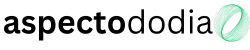Building a gaming PC on a budget doesn’t mean sacrificing performance. With the right choices, you can create a powerful system that delivers smooth gameplay at 1080p or even 1440p, all without spending a fortune. Whether you’re upgrading an older build or starting from scratch, this guide will walk you through choosing the best budget components, optimizing your setup, and maximizing performance per dollar.
1. Setting a Budget for Your Gaming PC
Before selecting components, determine how much you’re willing to spend. Here’s a rough breakdown of budget categories:
- Entry-Level Budget ($400 – $600): Can run esports titles (Fortnite, Valorant, CS:GO) at 60+ FPS on medium settings.
- Mid-Range Budget ($700 – $900): Plays most modern games at 1080p High settings with smooth FPS.
- Upper Budget ($1,000 – $1,200): Handles 1440p gaming, higher refresh rates, and some ray tracing.
✅ Tip: The goal is to balance price and performance by choosing components that won’t bottleneck each other.
2. Choosing the Best Budget Components
2.1 Best Budget CPU (Processor)
The CPU is the brain of your PC. For budget builds, you need a balance between performance and price.
- Best under $150: AMD Ryzen 5 5600G (Integrated graphics, no GPU needed)
- Best under $200: Intel Core i5-12400F (Strong gaming CPU, needs a dedicated GPU)
✅ Tip: APUs (like the Ryzen 5600G) are great if you can’t afford a GPU right away—you can add one later.
2.2 Best Budget GPU (Graphics Card)
A dedicated GPU provides the most significant boost in gaming performance. Here are the best budget options:
- Best under $200: AMD RX 6600 (Great for 1080p gaming)
- Best under $250: NVIDIA RTX 3060 (DLSS support, good for modern games)
- Best under $350: AMD RX 6700 XT (Ideal for 1440p gaming)
✅ Tip: If GPU prices are high, consider buying a used GPU from a trusted seller to save money.
2.3 Best Budget Motherboard
The motherboard should support your CPU, RAM, and future upgrades.
- For Intel: MSI B660M-A Pro (Good for 12th/13th Gen Intel CPUs)
- For AMD: ASUS TUF Gaming B550M-Plus (Great for Ryzen 5000 series)
✅ Tip: Avoid super cheap motherboards that lack upgrade potential or cooling for high-performance parts.
2.4 Best Budget RAM (Memory)
- 16GB (2x8GB) DDR4 3200MHz – The minimum for smooth gaming.
- 32GB DDR4 3600MHz – Better for multitasking, streaming, and content creation.
✅ Tip: Always buy dual-channel RAM (two sticks instead of one) for better performance.
2.5 Best Budget Storage
- 500GB NVMe SSD – Best for OS and main games (Example: Kingston NV2)
- 1TB SATA SSD – Extra storage for more games (Example: Crucial MX500)
✅ Tip: Avoid using only an HDD—it slows down loading times significantly.
2.6 Best Budget Power Supply (PSU)
The PSU should be reliable and have enough wattage for your build.
- Best budget PSU: EVGA 600 BR (80+ Bronze, 600W)
- Best mid-range PSU: Corsair RM750x (80+ Gold, 750W)
✅ Tip: Never buy a generic or low-quality PSU—it can damage your components.
2.7 Best Budget PC Case
Choose a case with good airflow and enough space for your components.
- Budget-friendly: DeepCool MATREXX 55 Mesh
- Best airflow: Lian Li Lancool 215
✅ Tip: Look for cases with pre-installed fans to save money.
3. Assembling Your Budget Gaming PC
3.1 Step-by-Step Build Process
- Install the CPU: Carefully place it into the motherboard socket and secure it.
- Install the RAM: Insert memory sticks into the DIMM slots.
- Mount the motherboard inside the case.
- Install the power supply (PSU) and connect the necessary cables.
- Install storage drives (NVMe SSD in M.2 slot or SATA SSD with cables).
- Install the GPU into the PCIe slot and connect power cables if required.
- Cable management – Organize wires to improve airflow.
- Turn on the system and enter BIOS to check if all components are recognized.
✅ Tip: Watch a PC building guide on YouTube if you need a visual reference.
4. Optimizing Your Budget Gaming PC for Maximum Performance
4.1 Updating Drivers & BIOS
- Update GPU drivers via NVIDIA GeForce Experience or AMD Radeon Software.
- Update BIOS by downloading the latest version from your motherboard’s manufacturer.
4.2 Tweaking Windows for Gaming
- Enable Game Mode:
Settings > Gaming > Game Mode > ON - Disable unnecessary startup programs in Task Manager.
- Set Power Plan to High Performance:
Control Panel > Power Options > High Performance
4.3 Overclocking for Free Performance Boost
- Overclock the GPU using MSI Afterburner to get extra FPS.
- Enable XMP in BIOS to run RAM at full speed.
✅ Warning: Overclocking increases heat output, so ensure good cooling.
5. Best Budget Peripherals for Gaming
5.1 Best Budget Monitor
- 1080p, 144Hz: AOC 24G2 (Fast response time)
- 1440p, 165Hz: Gigabyte G27Q (Best for future-proofing)
5.2 Best Budget Keyboard & Mouse
- Mechanical Keyboard: Redragon K552 (Good for gaming)
- Gaming Mouse: Logitech G203 (Affordable and precise)
5.3 Best Budget Headset & Speakers
- Headset: HyperX Cloud Stinger (Comfortable and clear audio)
- Speakers: Creative Pebble 2.0 (Compact and good quality)
✅ Tip: A good mouse & keyboard can improve reaction times in competitive games.
6. Should You Buy or Build a Budget Gaming PC?
| Option | Pros | Cons |
|---|---|---|
| Build Your Own | Best performance per dollar, Upgradable, No bloatware | Requires assembly, No pre-installed OS |
| Buy Prebuilt | Ready to use, Warranty included | More expensive, Often weaker parts |
✅ Tip: If you don’t want to build a PC, look for prebuilt gaming PCs with an RTX 3060 or RX 6600 for under $900.
Final Thoughts
Building a budget gaming PC doesn’t mean you have to compromise performance. By choosing the right parts, optimizing your setup, and tweaking software settings, you can achieve smooth gameplay at 1080p or even 1440p without overspending. Whether you’re a casual gamer or someone looking to get into PC gaming, a well-balanced budget build will provide great performance for years to come.