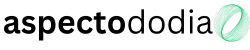Setting up dual monitors can significantly improve productivity, multitasking, and gaming immersion. Whether you’re a professional working with multiple applications or a gamer looking for a more expansive setup, having two screens can make a huge difference. However, setting up dual monitors properly requires adjusting settings, choosing the right hardware, and optimizing your workflow. In this guide, we’ll cover everything you need to know about setting up and using dual monitors efficiently.
1. Benefits of a Dual Monitor Setup
1.1 Increased Productivity
With two monitors, you can have multiple applications open at once without constantly switching between windows. This is ideal for professionals working with spreadsheets, coding, video editing, or even students taking online courses.
1.2 Better Multitasking
Dual monitors allow you to run different tasks on separate screens. For example, you can have a document or email on one screen while using a web browser or chat application on the other.
1.3 Enhanced Gaming Experience
Many gamers use dual monitors for a more immersive experience. While most games only run on a single screen, the second monitor can be used for monitoring system performance, streaming, or chatting with friends.
1.4 Improved Streaming and Content Creation
For streamers and content creators, a dual-monitor setup is essential. One screen can display the game or editing software, while the other can be used for monitoring chat, video previews, or editing tools.
2. Choosing the Right Monitors for Dual Setup
2.1 Matching Screen Sizes and Resolutions
For the best experience, try to use monitors with the same resolution and refresh rate. A mismatched setup can cause visual inconsistencies and difficulty in moving windows between screens.
- Best resolution for productivity: 1080p or 1440p
- Best resolution for gaming: 1440p or 4K (if supported by GPU)
- Best refresh rate for gaming: 144Hz or higher
2.2 Monitor Stands and Mounting Options
Depending on your desk space, you may need a monitor stand or VESA mount to position your screens correctly. A VESA mount allows for better adjustability and ergonomic positioning.
2.3 Connectivity Options
Ensure that your PC or laptop has enough ports to support dual monitors. The most common ports include:
- HDMI: Most modern GPUs and laptops support HDMI.
- DisplayPort: Ideal for high refresh rates and resolutions.
- USB-C: Used in modern laptops and MacBooks.
- VGA/DVI: Older connections that may require adapters.
3. Setting Up Dual Monitors on Windows and macOS
3.1 How to Set Up Dual Monitors on Windows
- Connect both monitors to your PC using HDMI, DisplayPort, or USB-C.
- Right-click on the desktop and select Display settings.
- Under the Multiple Displays section, choose Extend these displays to use both screens separately or Duplicate to mirror them.
- Drag and arrange the displays according to their physical position.
- Click Apply and test your new setup.
✅ Tip: If one monitor isn’t displaying, check the input source on the monitor or update your GPU drivers.
3.2 How to Set Up Dual Monitors on macOS
- Connect both monitors to your Mac using USB-C, HDMI, or DisplayPort.
- Open System Settings > Displays.
- Click Arrange Displays and adjust their position.
- Check Mirror Displays if you want both screens to show the same content, or uncheck it to extend your workspace.
✅ Tip: macOS supports side-by-side display arrangement and allows for easy window snapping.
4. Configuring Display Settings for the Best Experience
4.1 Adjusting Resolution and Scaling
For dual monitors to function smoothly, make sure they are set to the same resolution and scaling. If using different resolutions, adjust the scaling in Windows (Settings > Display > Scale and Layout) to match text and window sizes.
4.2 Setting the Primary Monitor
If you want one monitor to be your main screen (where applications open by default), go to Display Settings, select the preferred monitor, and check Make this my main display.
4.3 Changing Refresh Rates for Smooth Performance
Refresh rate impacts how smoothly visuals appear. In Windows, go to Settings > Display > Advanced Display Settings and set the highest refresh rate available.
5. Optimizing Dual Monitors for Gaming
5.1 Running Games on One Monitor and Apps on the Other
Most games default to full-screen mode on the primary monitor. If you want to use the second monitor while gaming, set your game to Borderless Windowed Mode in the graphics settings. This allows easy movement between screens without minimizing the game.
5.2 Preventing Mouse from Leaving the Game Screen
In some games, the mouse may move to the second monitor unintentionally. Use software like Dual Monitor Tools or enable Lock Cursor to Screen in your GPU settings.
5.3 Using Both Monitors for Ultra-Wide Gaming
Some games support spanning across two monitors, but for the best experience, a triple-monitor setup is recommended. If your game supports it, enable NVIDIA Surround or AMD Eyefinity in the GPU settings.
6. Common Issues and How to Fix Them
6.1 Second Monitor Not Detected
- Ensure the monitor is powered on and set to the correct input.
- Check the connection cables and try a different port.
- Update your graphics card drivers.
6.2 Monitors Have Different Colors or Brightness
- Open your monitor’s On-Screen Display (OSD) and adjust brightness, contrast, and color temperature.
- Use Windows Color Calibration (
Settings > Display > Advanced Display Settings > Color Calibration).
6.3 Windows Resets Display Order After Restart
- Disconnect and reconnect the monitors in the correct order.
- Set the primary display in Display Settings and save the configuration.
7. Dual Monitor Accessories to Improve Workflow
7.1 Monitor Arms or Stands
A dual-monitor arm helps free up desk space and provides better ergonomics.
7.2 LED Backlighting
Adding an LED strip behind your monitors reduces eye strain and enhances aesthetics.
7.3 Cable Management Solutions
Using cable clips or raceways keeps the workspace tidy and organized.
Final Thoughts
Setting up dual monitors enhances productivity, gaming, and multitasking efficiency. By choosing the right monitors, configuring the correct settings, and optimizing display arrangements, you can create a seamless and immersive dual-screen experience. Whether for work or play, a well-planned dual-monitor setup can significantly improve your overall workflow.